Add Follower Powerwall 3 and/or Expansion Units
Designate the Powerwall 3 Leader
The Powerwall 3 connected to the Backup Gateway over 12V/CAN wiring is designated as the Leader Powerwall 3. Before connecting to any Powerwall 3, note which unit is the Leader; any other unit(s) are Followers.
Opmerking
As described in the following
procedures, only commission and register the Leader Powerwall 3. Do not attempt to
commission or register any Follower units.
Opmerking
As shown below, Expansion units must be connected to
the Leader Powerwall 3. They will not
function if connected to a Follower unit.
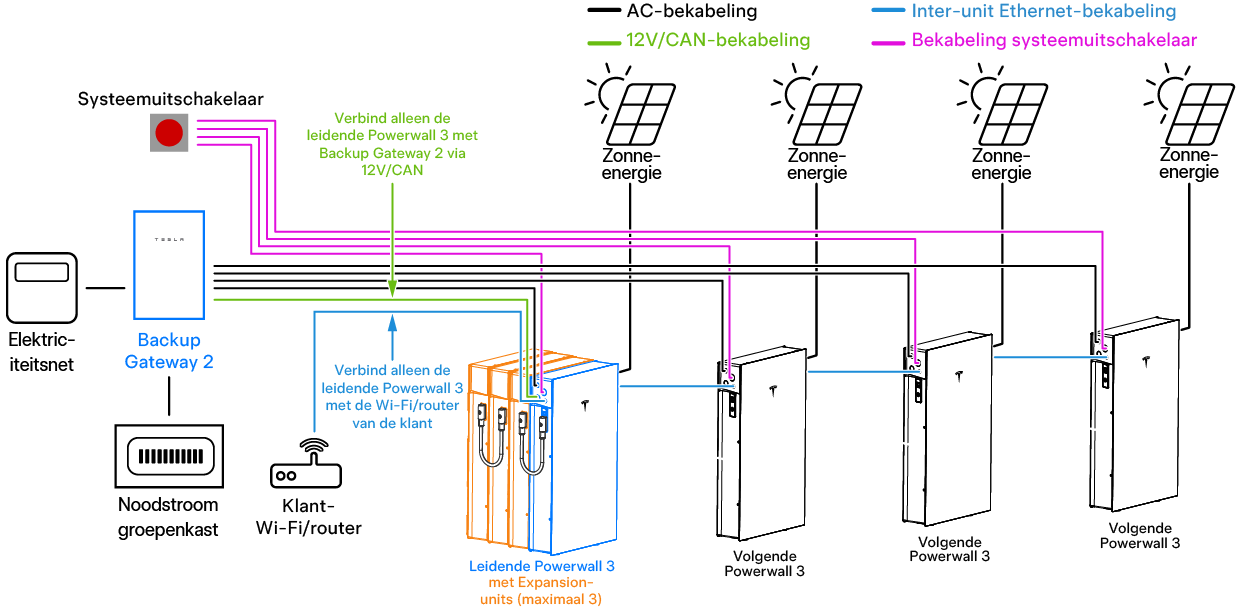
Connect to Leader and "Scan for Devices" to Pair Follower(s) and/or Expansion Units
Opmerking
Before pairing a Follower unit,
ensure that each Powerwall 3 is on software version
24.20 or later. See Apparaatinstelling starten in Tesla One and Powerwall 3-software bijwerken to find the software version. If a Powerwall 3 is on an earlier version,
update the software, and do not perform any other commissioning steps on any
Follower unit.
- Connect to the Leader Powerwall 3 in the Tesla One Device Setup interface. See Apparaatinstelling starten in Tesla One for instructions.
- On the landing page, select
Stop System.
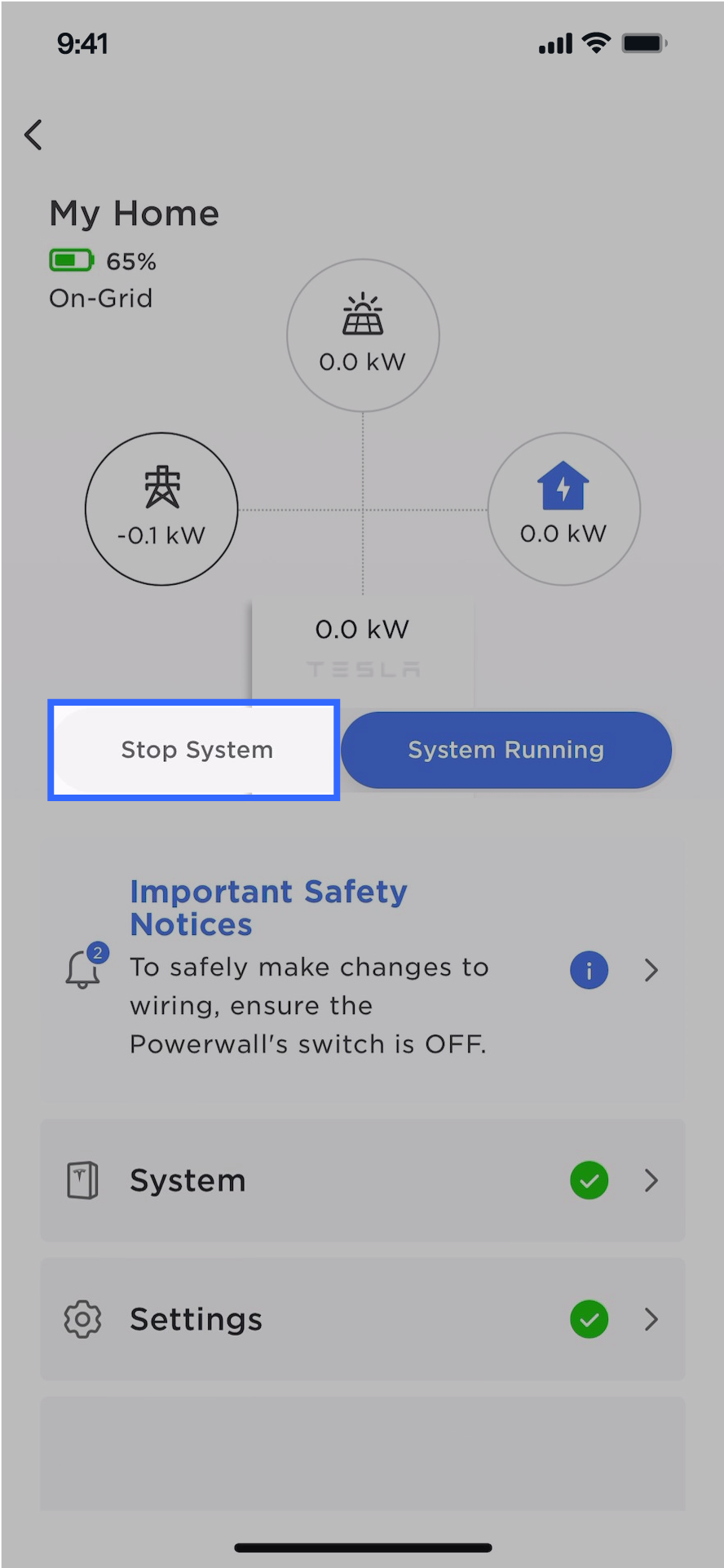
- Select .
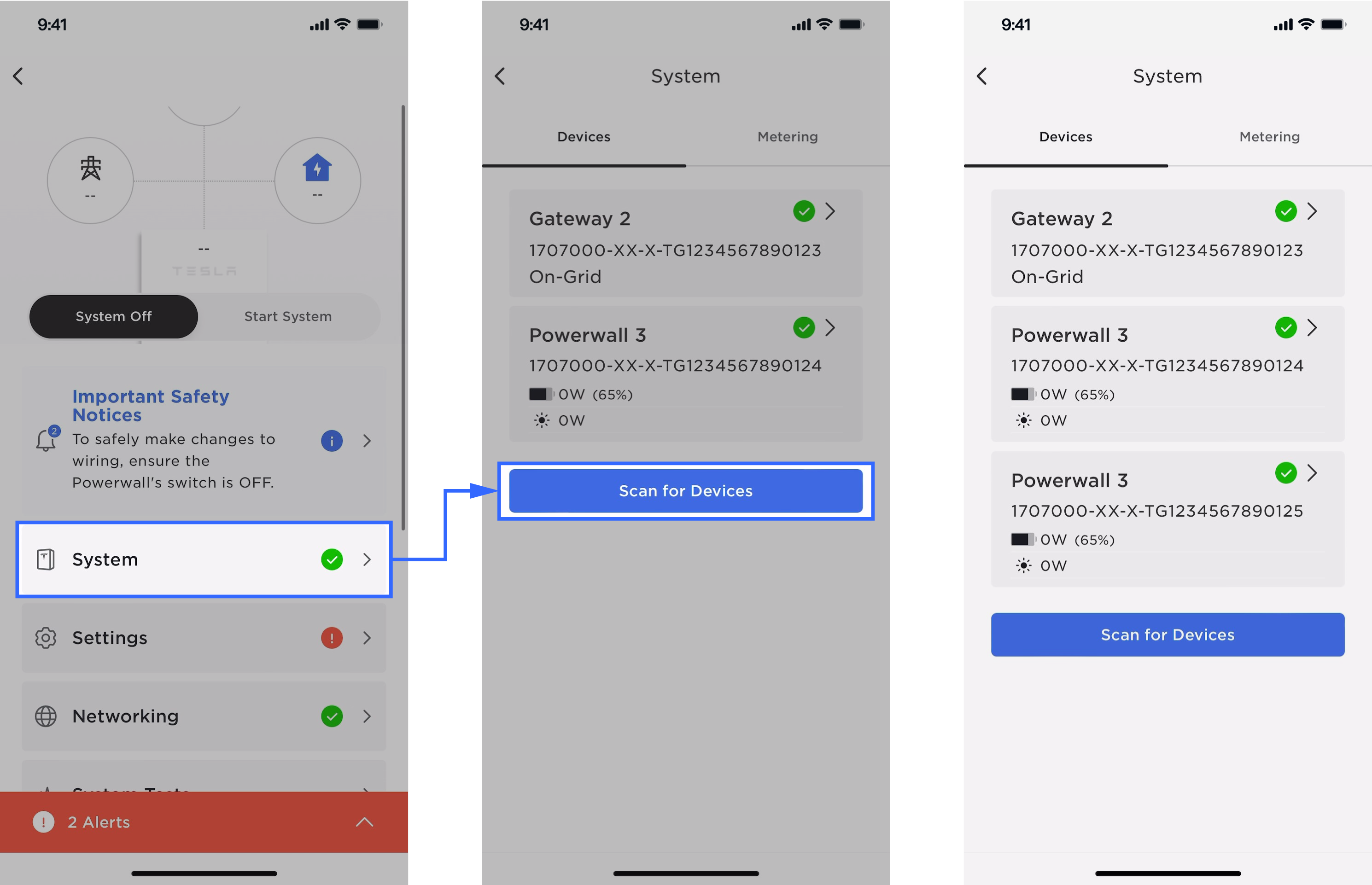 OpmerkingConfirm all Follower units appear before proceeding. A green checkmark indicates the device has successfully paired.
OpmerkingConfirm all Follower units appear before proceeding. A green checkmark indicates the device has successfully paired. - If the system has Expansion units:
- Confirm the Expansion units appear in
the Devices
tab.
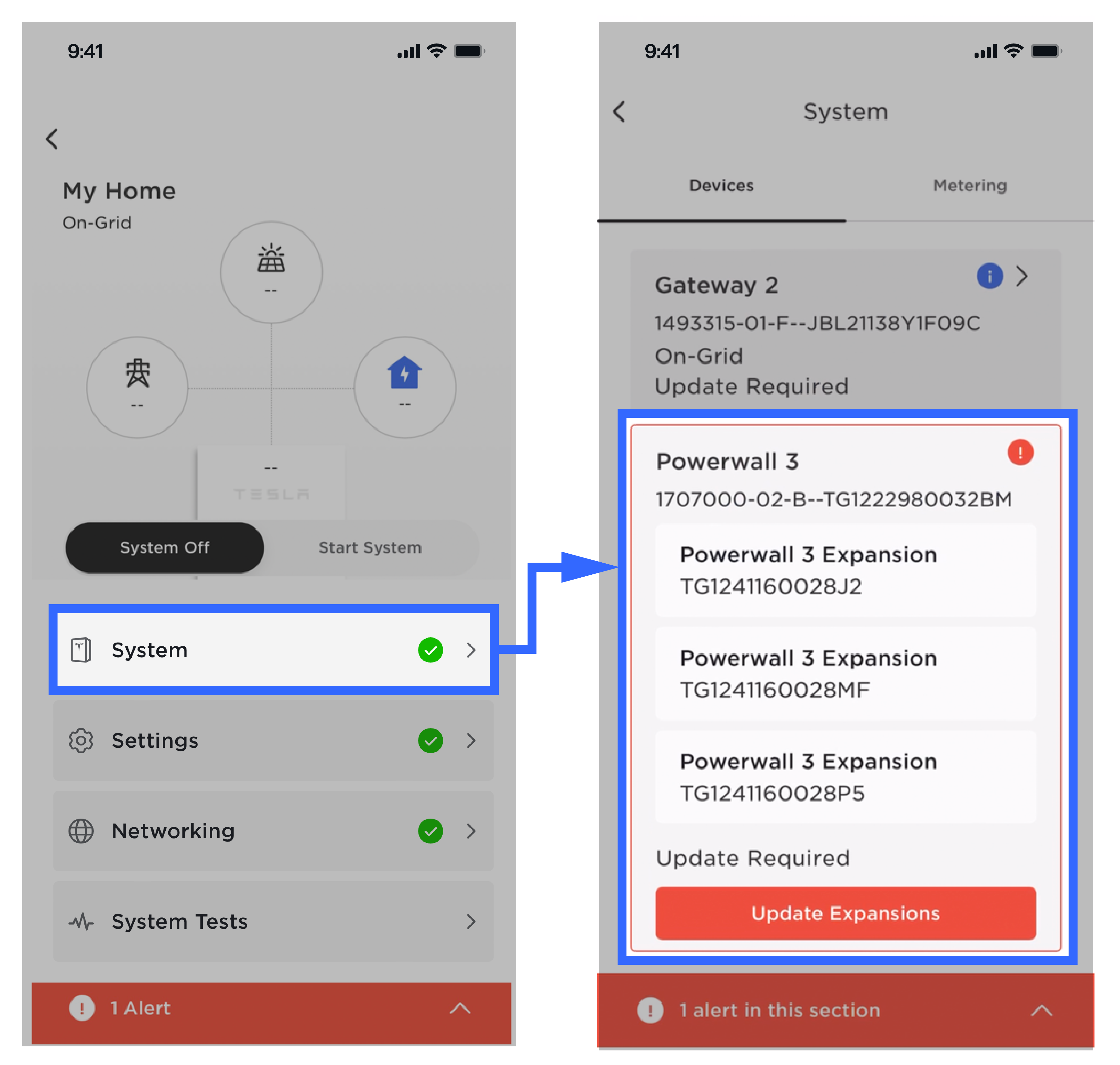
- Confirm the Expansion serial numbers
in Tesla One match those on
the installed units (found on left side of unit).
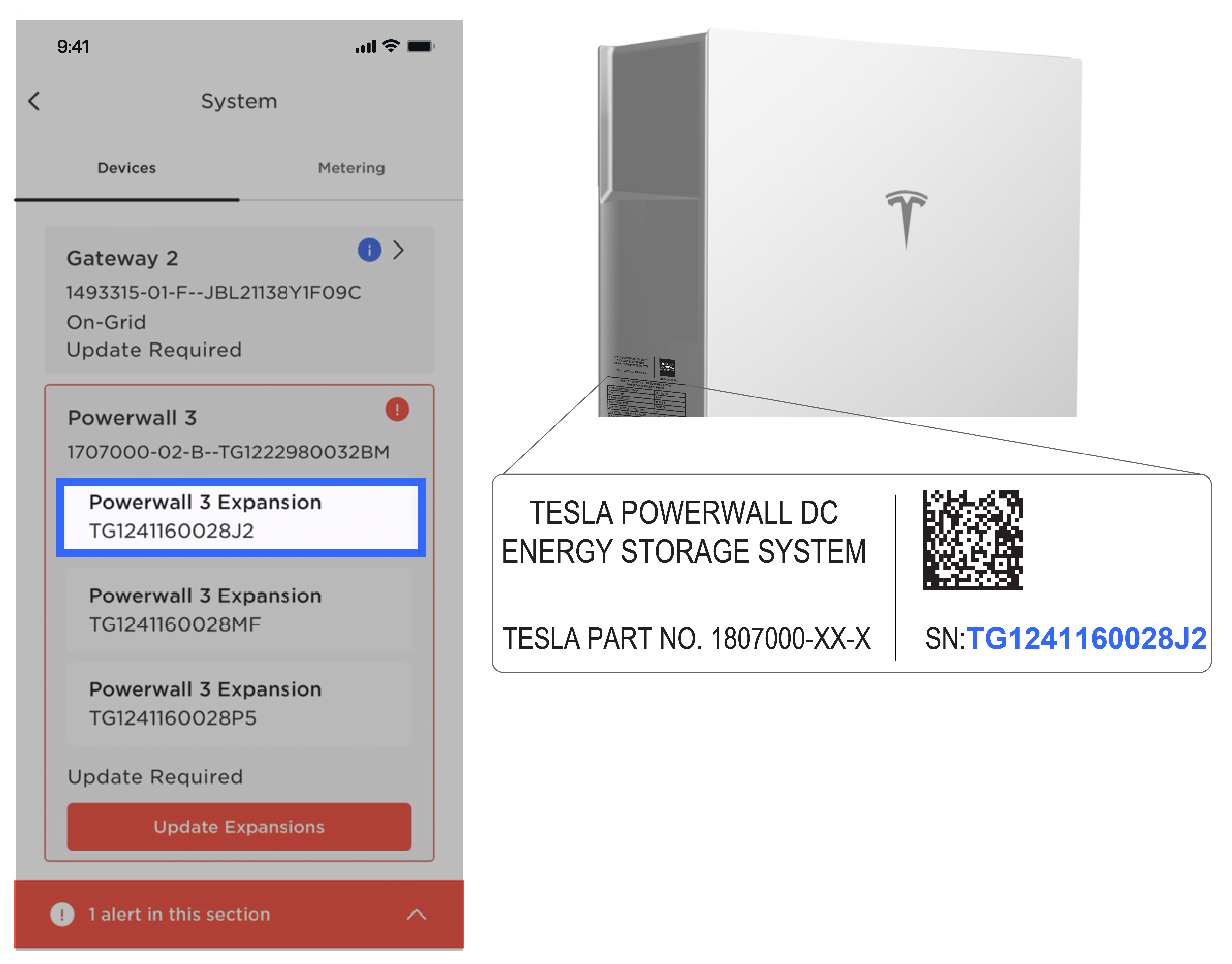
- Select Update
Expansions.OpmerkingIt should take a few minutes to update each Expansion.
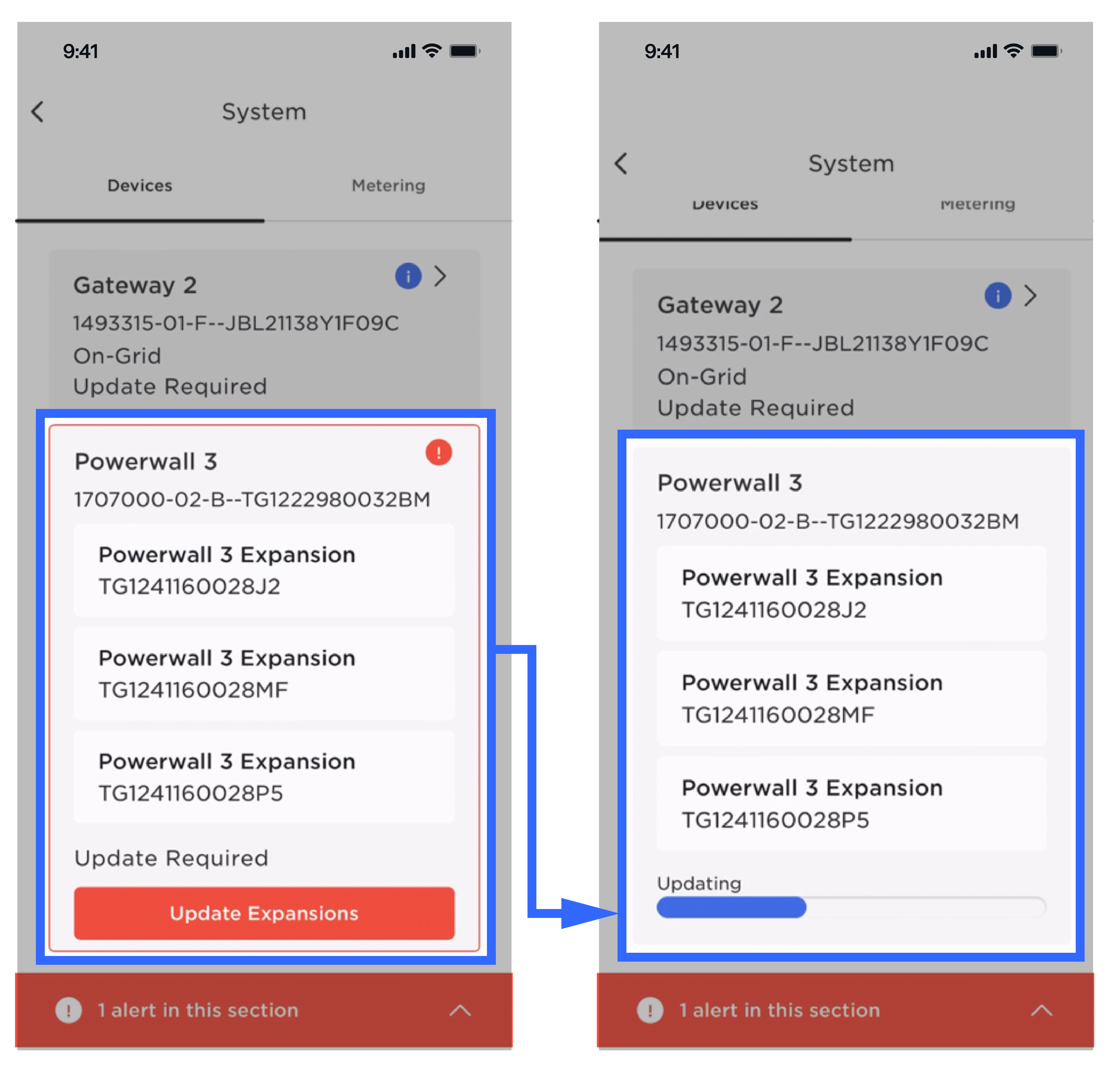
- Confirm the aggregate
Battery State of Charge (SOC) for Powerwall 3 and Expansion units is
healthy (>10%).
- If the SOC is <10%, ensure Device Setup has been successfully completed. If Device Setup could not be completed, turn the Powerwall 3 switch OFF and leave the Powerwall 3 breaker closed to enable charging.
- Confirm the Expansion units appear in
the Devices
tab.
- While connected to the Leader Powerwall 3, return to the landing page and select Start System.
- Wait for all device firmware updates to complete (to view progress, select System then review the Devices tab).
- If the system includes Expansion units, Balancing
will automatically begin, with the system balancing (1) Expansion unit at a time. Within
approximately one minute, Tesla One will display Balancing in
Progress...OpmerkingExpansion units have an internal relay that is initially opened. To close the relay, the voltage of each Expansion unit must be the same as the other units. The balancing process charges OR discharges the Powerwall 3 to match voltages across the units.OpmerkingNo installer action is necessary during balancing; as it may take from a few minutes to a few hours, it is not necessary to remain at the site until balancing is completed.
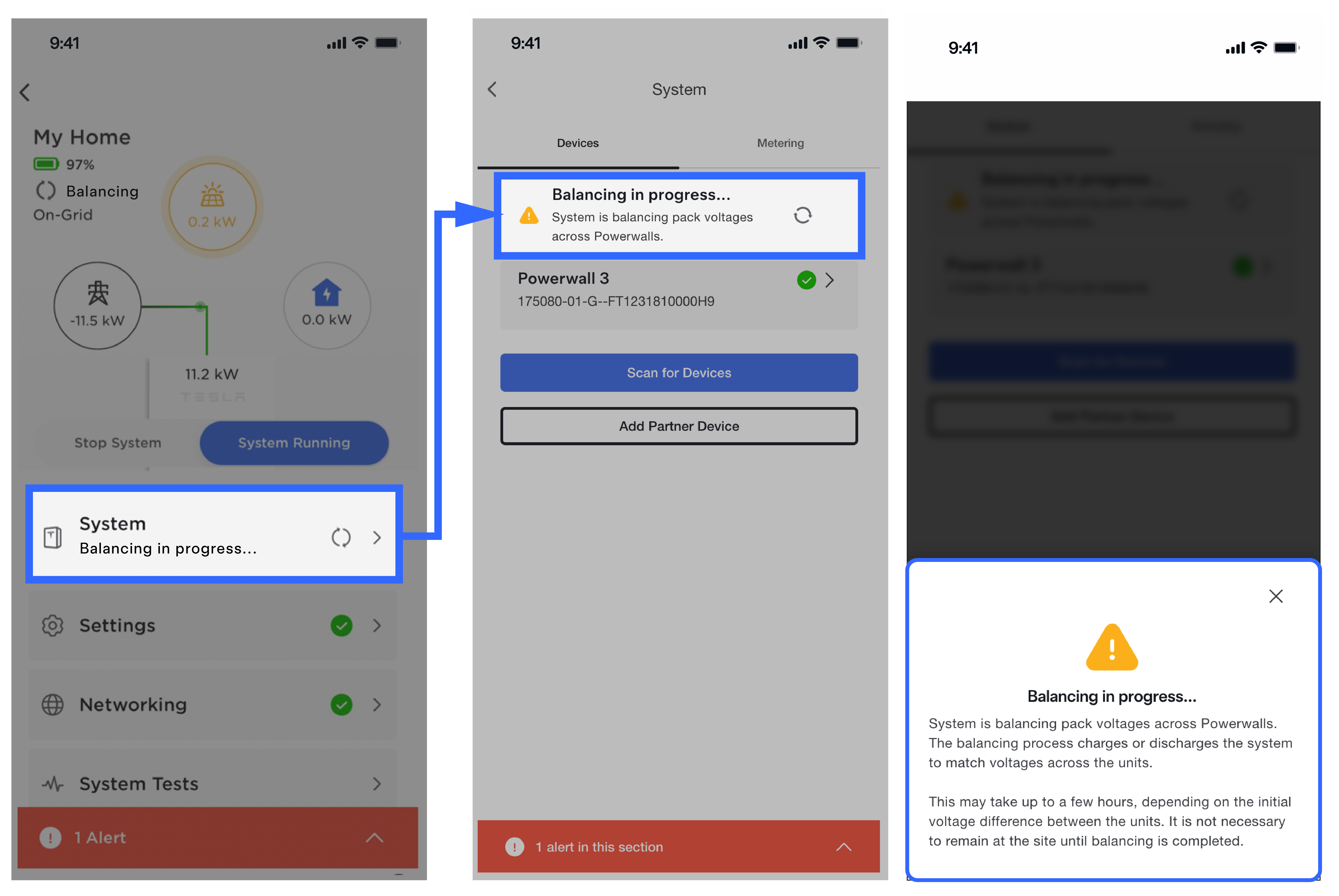
- Confirm there are no alerts and both solar and battery are operating for all Powerwall 3 units.
- Perform Backup Test to
confirm the system is operating as expected. See Noodstroomtest uitvoeren for
instructions.OpmerkingThe Backup Test is required and can be performed during balancing.
- Select Registration and
register the system to the customer.OpmerkingThis will register the Leader Powerwall 3 and any Follower(s) to the customer.