Add Follower Powerwall 3 and/or Expansión Units
Designate the Powerwall 3 Leader
The Powerwall 3 connected to the Backup Gateway / Backup Switch / Gateway 3 over 12V/CAN wiring is designated as the Powerwall 3 Líder. Before connecting to any Powerwall 3, note which unit is the Leader; any other unit(s) are Followers.
Nota
As described in the following
procedures, only commission and register the Powerwall 3 Líder. Do not attempt to
commission or register any Follower units.
Nota
As shown below, Expansión units must be connected to
the Powerwall 3 Líder. They will not
function if connected to a Follower unit.
Connect to Each Powerwall 3 and Update Software to Minimum Software Version
For each Powerwall 3 (including Leader and
Follower(s)):
- Connect to the Powerwall 3 in the Tesla One Device Setup interface. See Launch Device Setup in Tesla One for instructions.
- Select Networking from the landing page and connect to a reliable Wi-Fi network (if one has not already been configured). See Configura la conexión a Internet for instructions.
- Select Software, then Check for Update and
allow the system to download and install the update. See Actualizar software de la Powerwall 3 for instructions.NotaThe minimum software version depends on system configuration:
- To commission Follower Powerwall 3 units, each unit must be on software version 24.20 or later
- To commission Expansión units, each Powerwall 3 must be on software version 24.28.12 or later
- Wait for the unit to reboot
after the update is complete.NotaDo not perform any other commissioning steps on any Follower unit!
- Before proceeding,
confirm on the landing page that the software version has updated (to 24.20
or later for commissioning only Follower Powerwall 3 units, or to 24.28.12
or later for commissioning Expansión units). It is critical
that the system be on the latest software version to ensure any Follower Powerwall 3 and/or Expansión units can be identified.
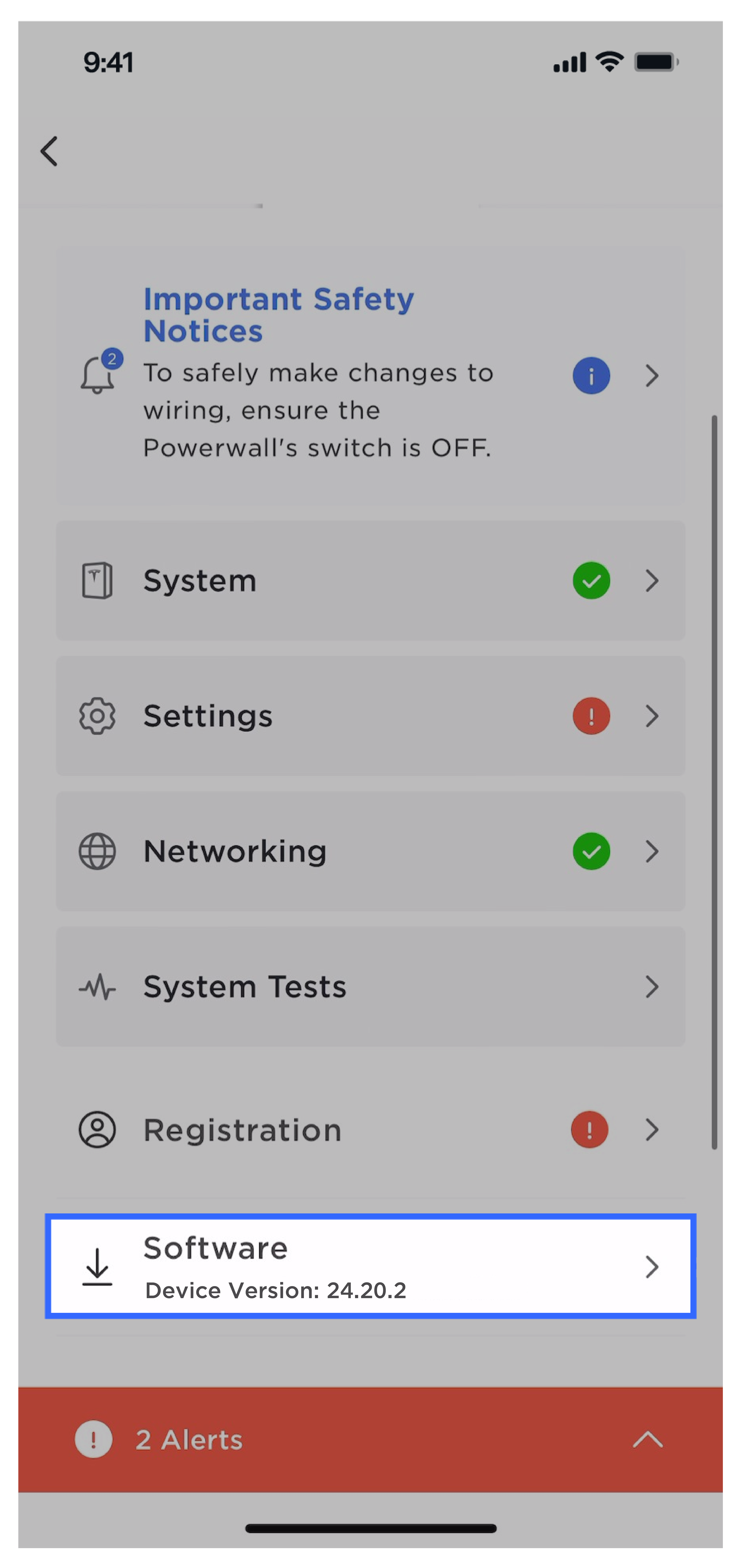
Connect to Leader and "Scan for Devices" to Pair Follower(s) and/or Expansión Units
Nota
Before pairing a Follower unit,
ensure that each Powerwall 3 is on software version
24.20 or later. See Launch Device Setup in Tesla One and Actualizar software de la Powerwall 3 to find the software version. If a Powerwall 3 is on an earlier version,
update the software, and do not perform any other commissioning steps on any
Follower unit.
- Connect to the Powerwall 3 Líder in the Tesla One Device Setup interface. See Launch Device Setup in Tesla One for instructions.
- On the landing page, select
Stop System.
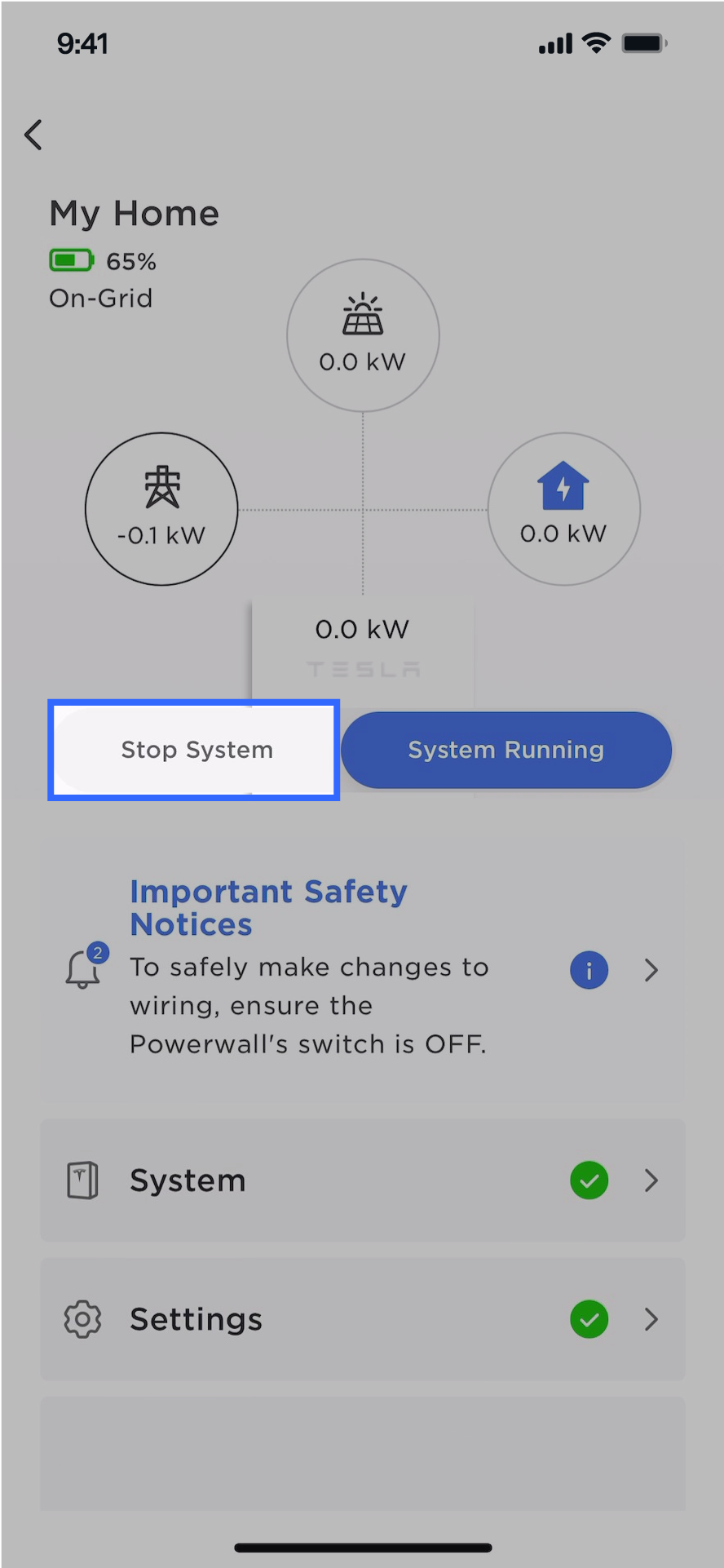
- Select .
 NotaConfirm all Follower units appear before proceeding. A green checkmark indicates the device has successfully paired. If the Follower unit does not appear, it has not successfully paired (see Solución del problema: La unidad seguidora no aparece en la página Devices (Dispositivos) después de seleccionar Scan for Devices (Buscar Dispositivos)).
NotaConfirm all Follower units appear before proceeding. A green checkmark indicates the device has successfully paired. If the Follower unit does not appear, it has not successfully paired (see Solución del problema: La unidad seguidora no aparece en la página Devices (Dispositivos) después de seleccionar Scan for Devices (Buscar Dispositivos)). - If the system has Expansión units:
- Confirm the Expansión units appear in
the Devices
tab.
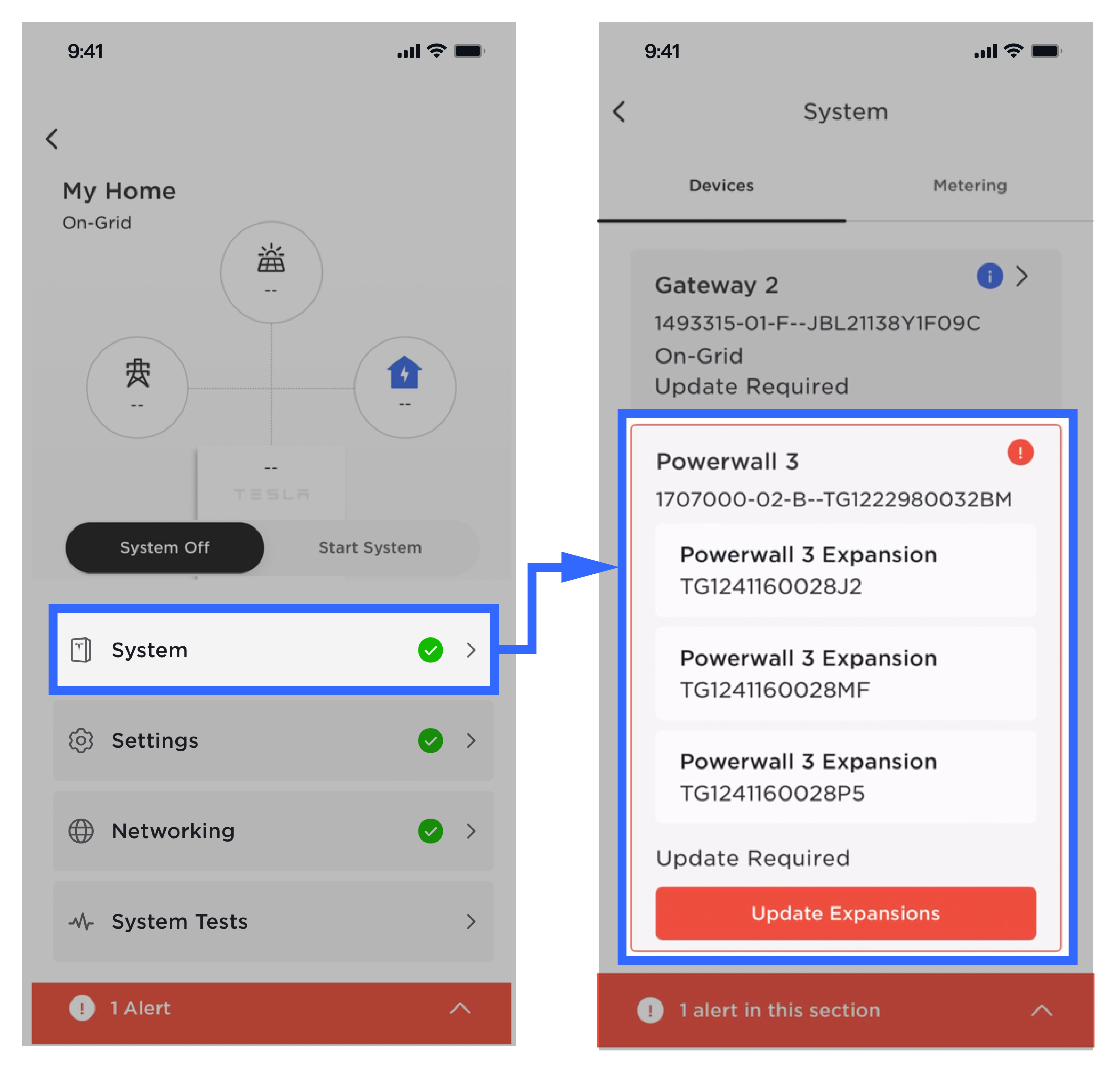 NotaSee Problema: Cuando se buscan otros dispositivos durante la configuración, no aparece una expansión de Powerwall 3 if the Expansión does not appear in the Devices tab.
NotaSee Problema: Cuando se buscan otros dispositivos durante la configuración, no aparece una expansión de Powerwall 3 if the Expansión does not appear in the Devices tab. - Confirm the Expansión serial numbers
in Tesla One match those on
the installed units (found on left side of unit).
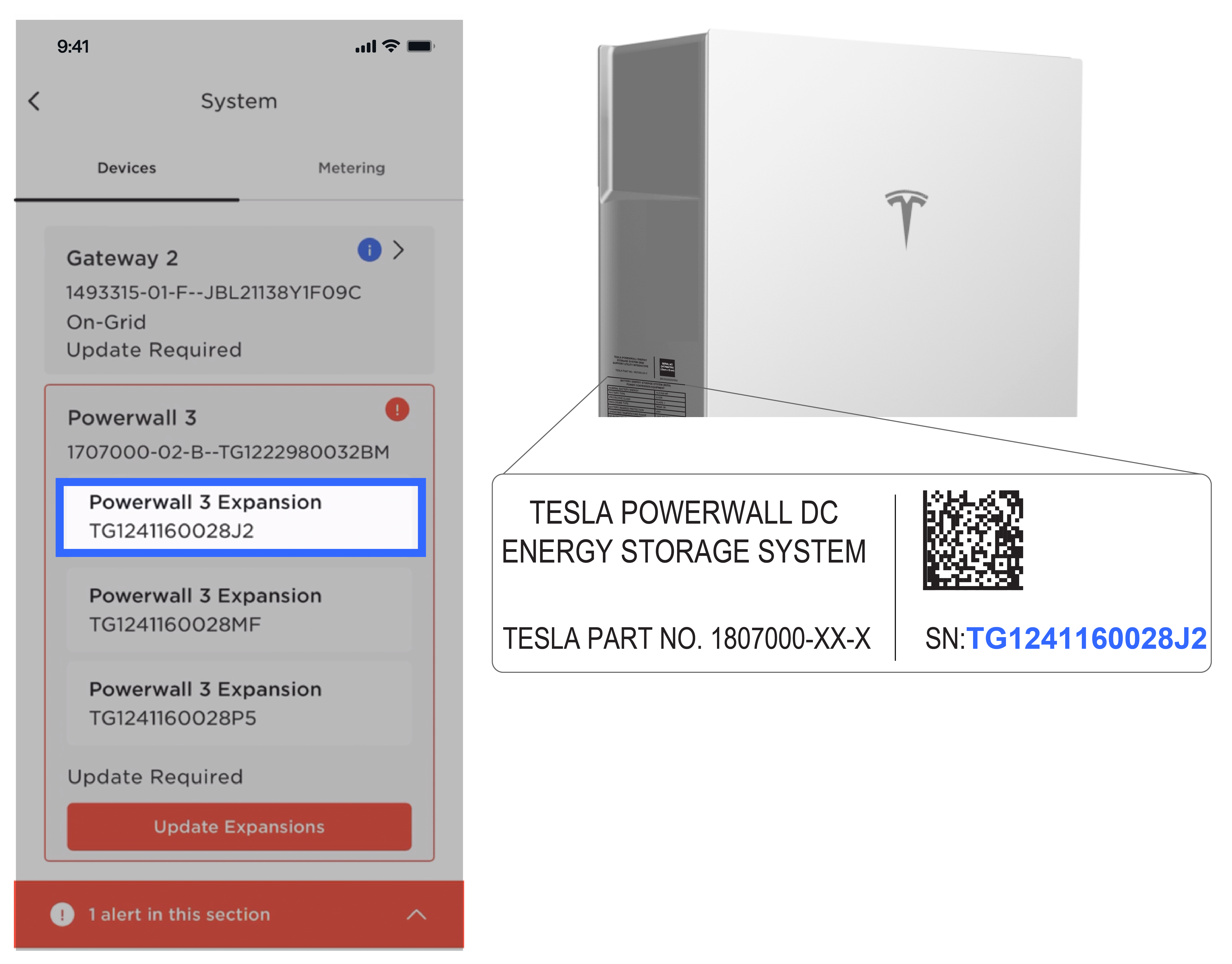
- Select Update
Expansions.NotaIt should take a few minutes to update each Expansión.
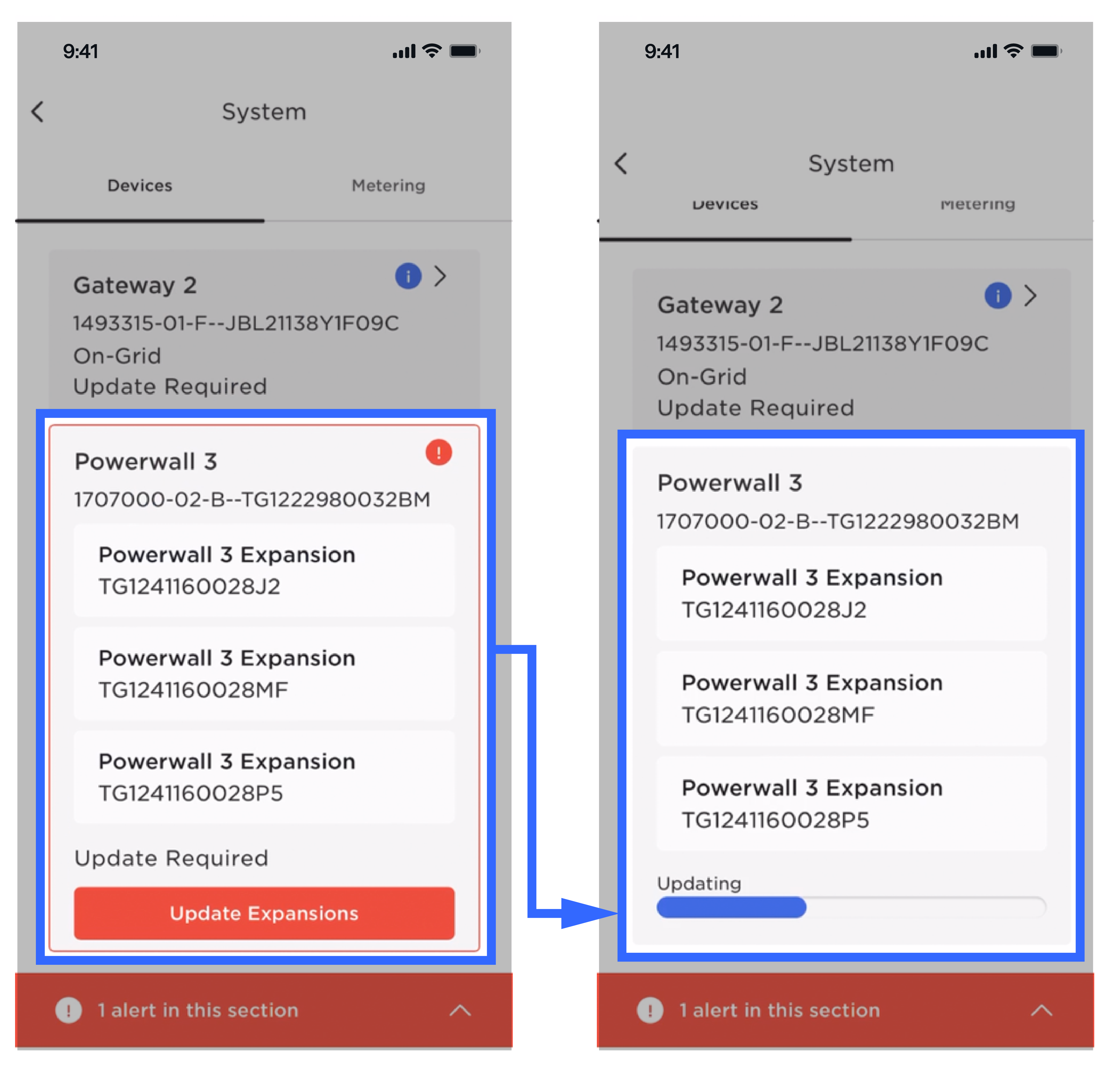
- Confirm the aggregate
Battery State of Charge (SOC) for Powerwall 3 and Expansión units is
healthy (>10%).
- If the SOC is <10%, ensure Device Setup has been successfully completed. If Device Setup could not be completed, turn the Powerwall 3 switch OFF and leave the Powerwall 3 breaker closed to enable charging.
- Confirm the Expansión units appear in
the Devices
tab.
- While connected to the Powerwall 3 Líder, return to the landing page and select Start System.
- Wait for all device firmware updates to complete (to view progress, select System then review the Devices tab).
- If the system includes Expansión units, Balancing
will automatically begin, with the system balancing (1) Expansión unit at a time. Within
approximately one minute, Tesla One will display Balancing in
Progress...NotaExpansión units have an internal relay that is initially opened. To close the relay, the voltage of each Expansión unit must be the same as the other units. The balancing process charges OR discharges the Powerwall 3 to match voltages across the units.NotaNo installer action is necessary during balancing; as it may take from a few minutes to a few hours, it is not necessary to remain at the site until balancing is completed.

- Confirm there are no alerts and both solar and battery are operating for all Powerwall 3 units.
- Perform Backup Test to
confirm the system is operating as expected. See Realizar la prueba de respaldo for
instructions.NotaThe Backup Test is required and can be performed during balancing.
- Select Registration and
register the system to the customer.NotaThis will register the Powerwall 3 Líder and any Follower(s) to the customer.