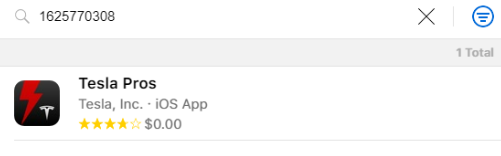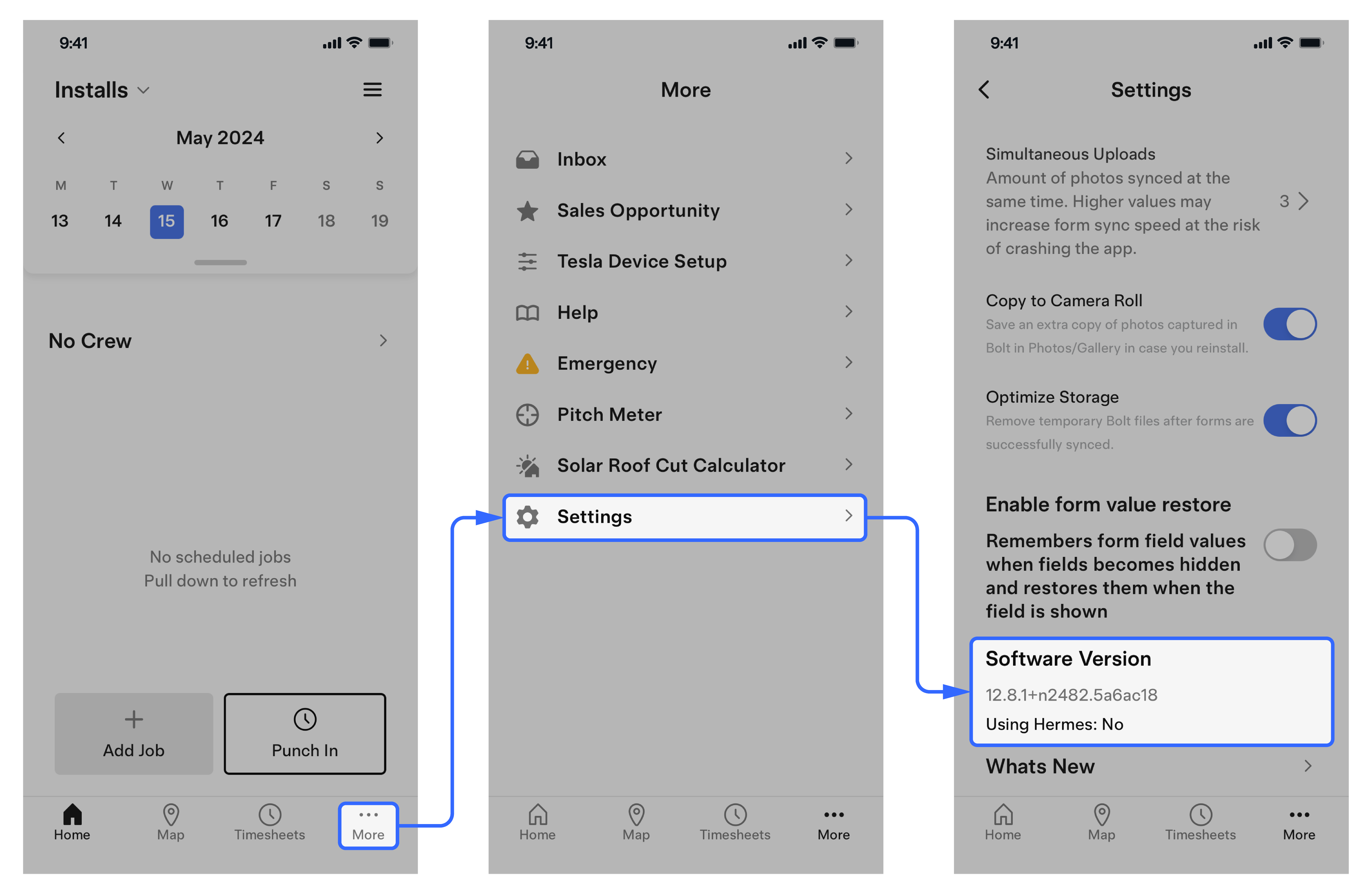2025-08-28
Install / Update Tesla One
- Navigate to tesla.com/teslaone on the commissioning phone to automatically open the app store and install Tesla One.
-
Launch the Tesla One app and log in with your
Tesla Partner Portal account credentials, or select Create Account to create
a new account.
NoteIf unable to log in with a Partner account, contact the Partner Portal admin from the Certified Installer company. They may need to add the user in the User Management feature in Partner Portal. No specific role is required.NoteApple users may be prompted to allow Tesla One to find and connect to devices on the local network. Select Allow or OK, as this is required to connect to the Backup Gateway 2 / Powerwall+ / Solar Inverter Wi-Fi network. If the prompt does not automatically appear, permission can be granted by selecting .NoteAndroid users may be prompted to allow location consent. Select Allow all the time or Allow only while using the app, as this is required to allow Tesla One to find and connect to devices. If the prompt does not automatically appear, permission can be granted by selecting .
-
To update Tesla One: