Complete Registration (Certified Installers)
Installer Registration
Installer registration is an important step for tracking install quality, and it allows the installer (and partner(s) if applicable) to view the site in Powerhub.
- Select and enter your contact information.
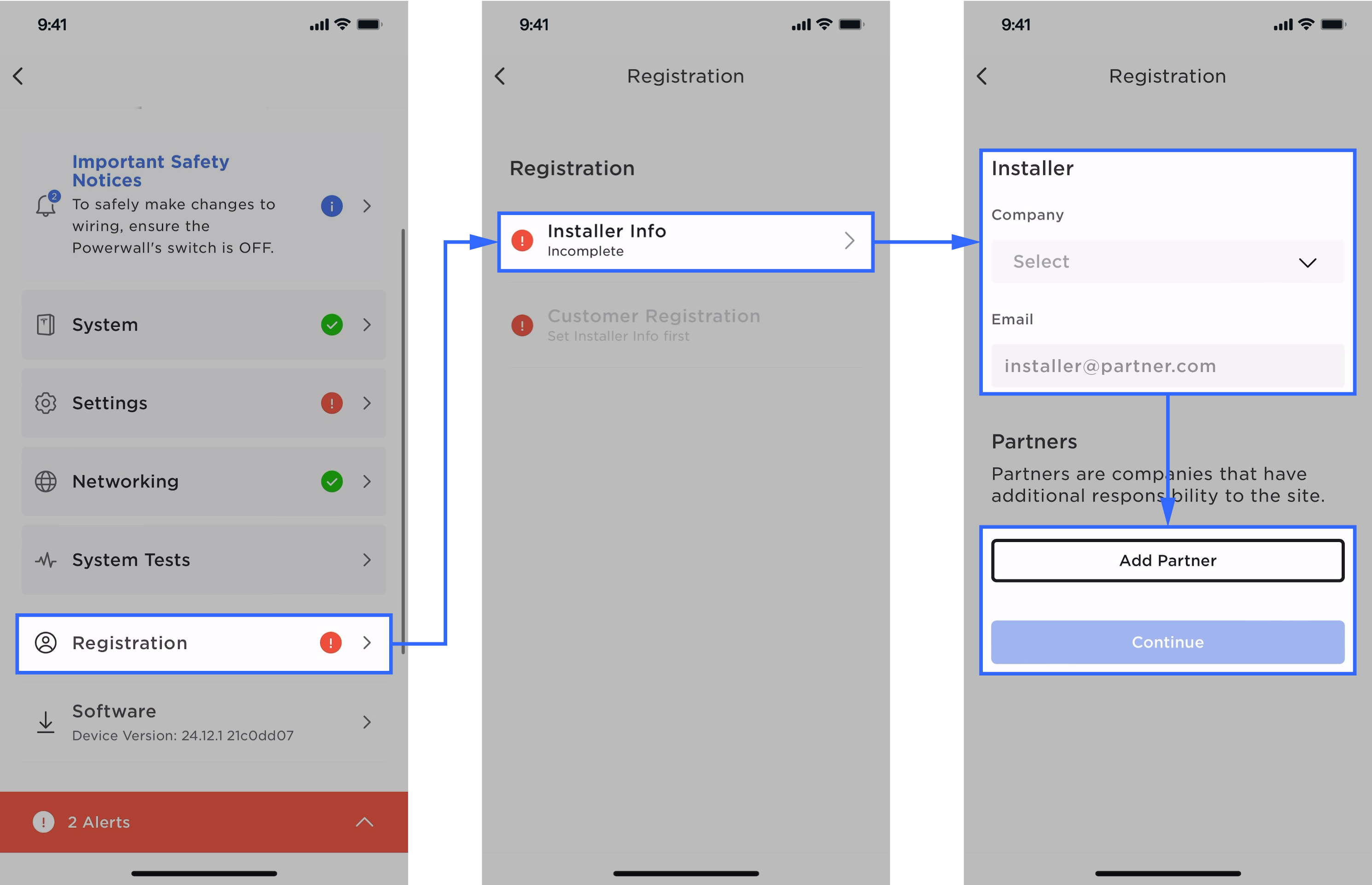
- In the Company Name field, verify that the
name of the company performing the installation has automatically
been filled in. If the company name is not present or is not
correct, search for your company to select it.NoteThe Company Name is the field that links a partner to a site, meaning this is the field that allows a company to view the site in Powerhub.
- In the Email field, leave the email address of the installer completing the installation. This email address is used to track Tesla Academy training completion and the Pro Score inside Tesla One.
- In the Company Name field, verify that the
name of the company performing the installation has automatically
been filled in. If the company name is not present or is not
correct, search for your company to select it.
- To add a partner installer
company:
- Select Add
Partner and search for the partner name to select
it.
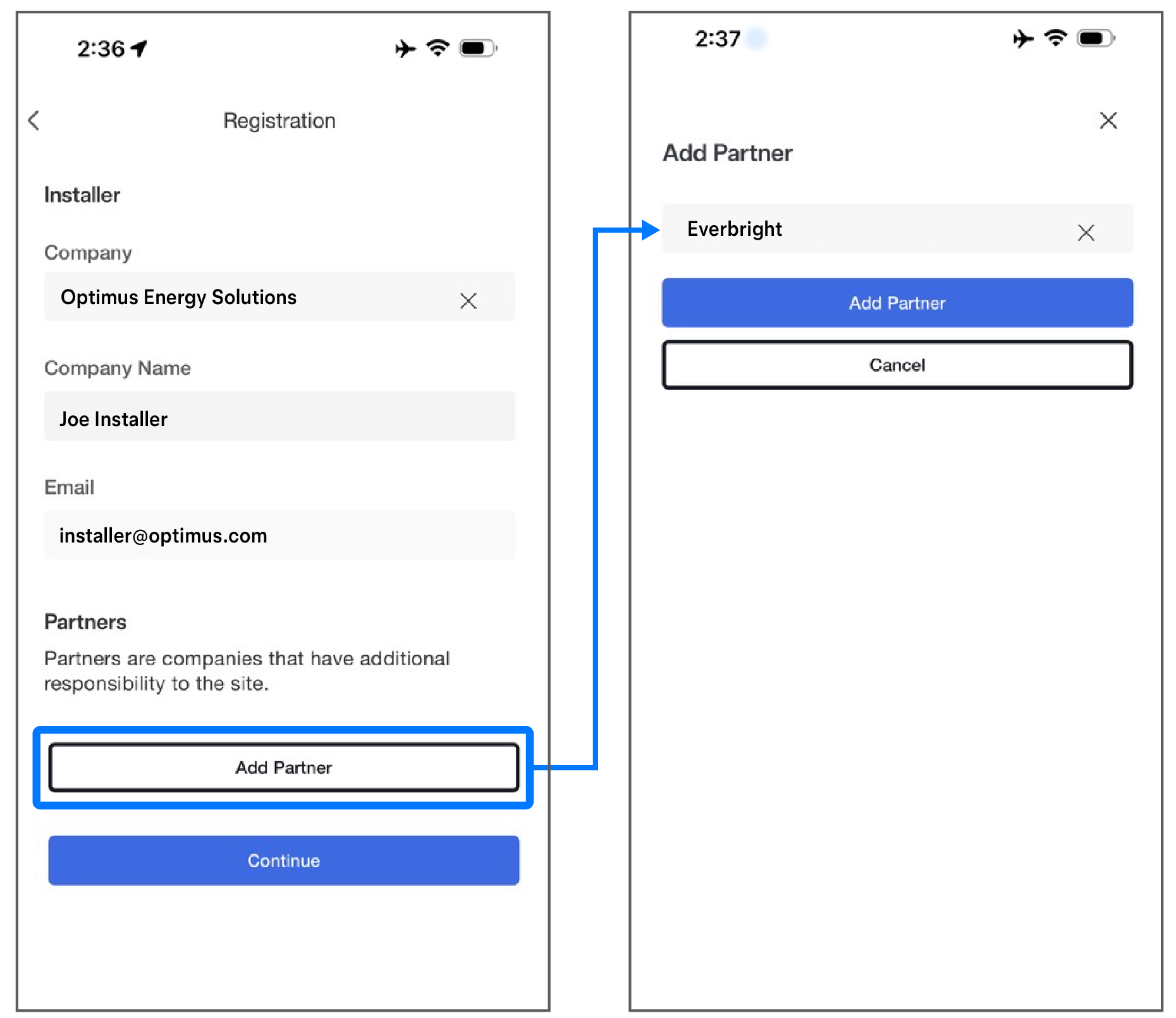
- Repeat this step if
needed (up to two partner companies can be added).
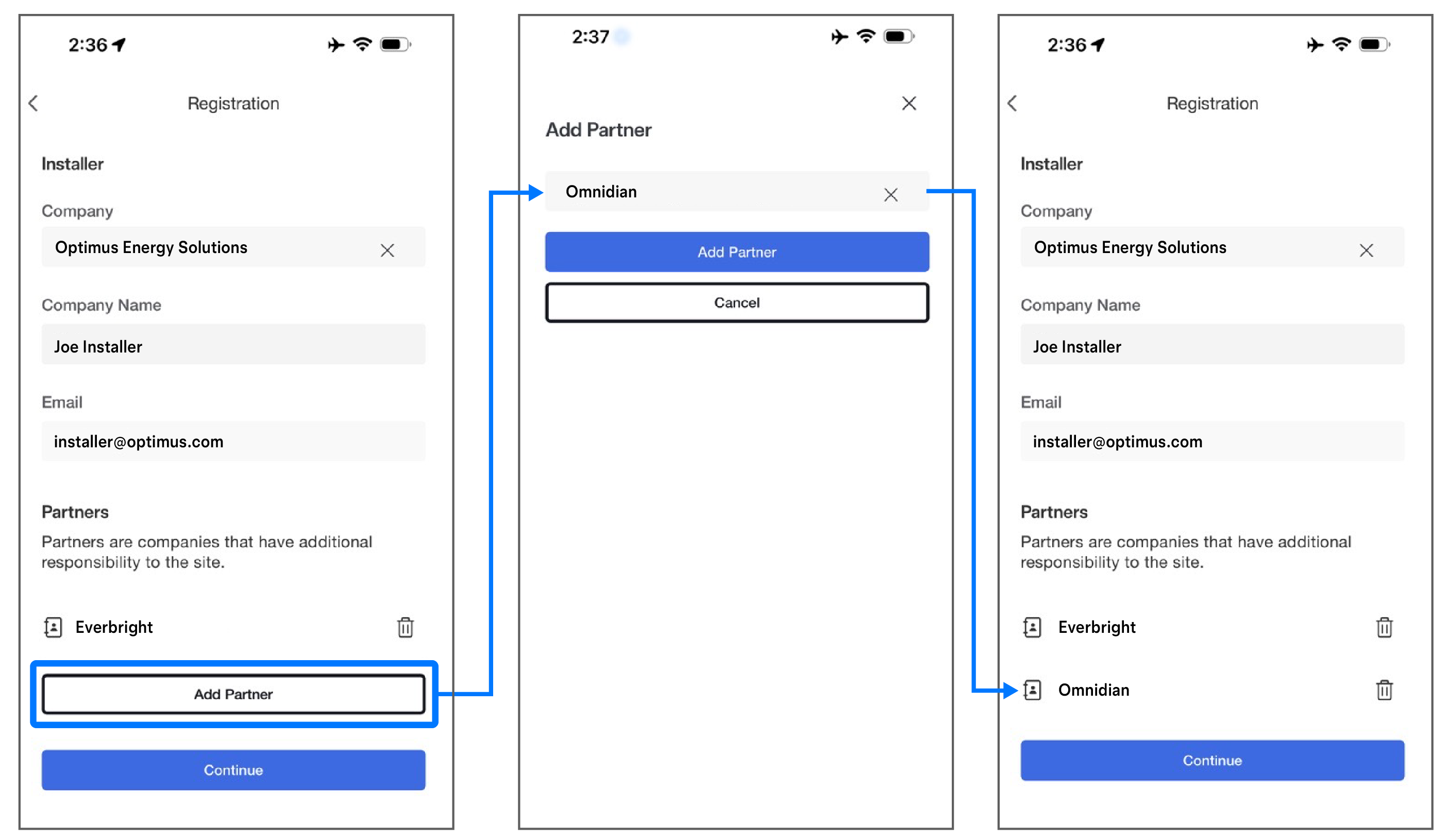
NoteThis feature enables another company or entity to access the site in Powerhub. For instance, if another company is performing the installation, sold the system, owns the system, or distributes the hardware in region, they can be given Powerhub access to the site this way.NoteIf the site is not shared with partner companies during device setup, it can be shared using Powerhub. See Site Sharing in the Residential Powerhub User Manual for instructions to share the site with partners. - Select Add
Partner and search for the partner name to select
it.
- Select Continue to proceed to the customer registration.
Site Visibility in Powerhub
Tesla products appear in the Powerhub Fleet Monitoring Portal after Customer Registration is completed, and if the Company Name was present during commissioning per the above steps.
- Make sure the site was registered, meaning the customer can see it in their Tesla App.
- Contact the company that installed the system (or a partner company with site sharing capability) and ask them to share the site in Powerhub. See Site Sharing in the Residential Powerhub User Manual for more information.
Customer Registration
Customer registration allows the customer to view their system in the Tesla app, and the customer’s product warranty is activated upon registration.
- Option 1 (Installer-Led
Registration, preferred):
- Select Enter Customer Info.
- Enter the customer's email address, then select the Next button.
- Complete the registration form.NoteThe customer email address entered during registration is the link between the product and the customer's Tesla account. Please ensure that the email address is entered correctly and is the one used by the customer for their Tesla account.
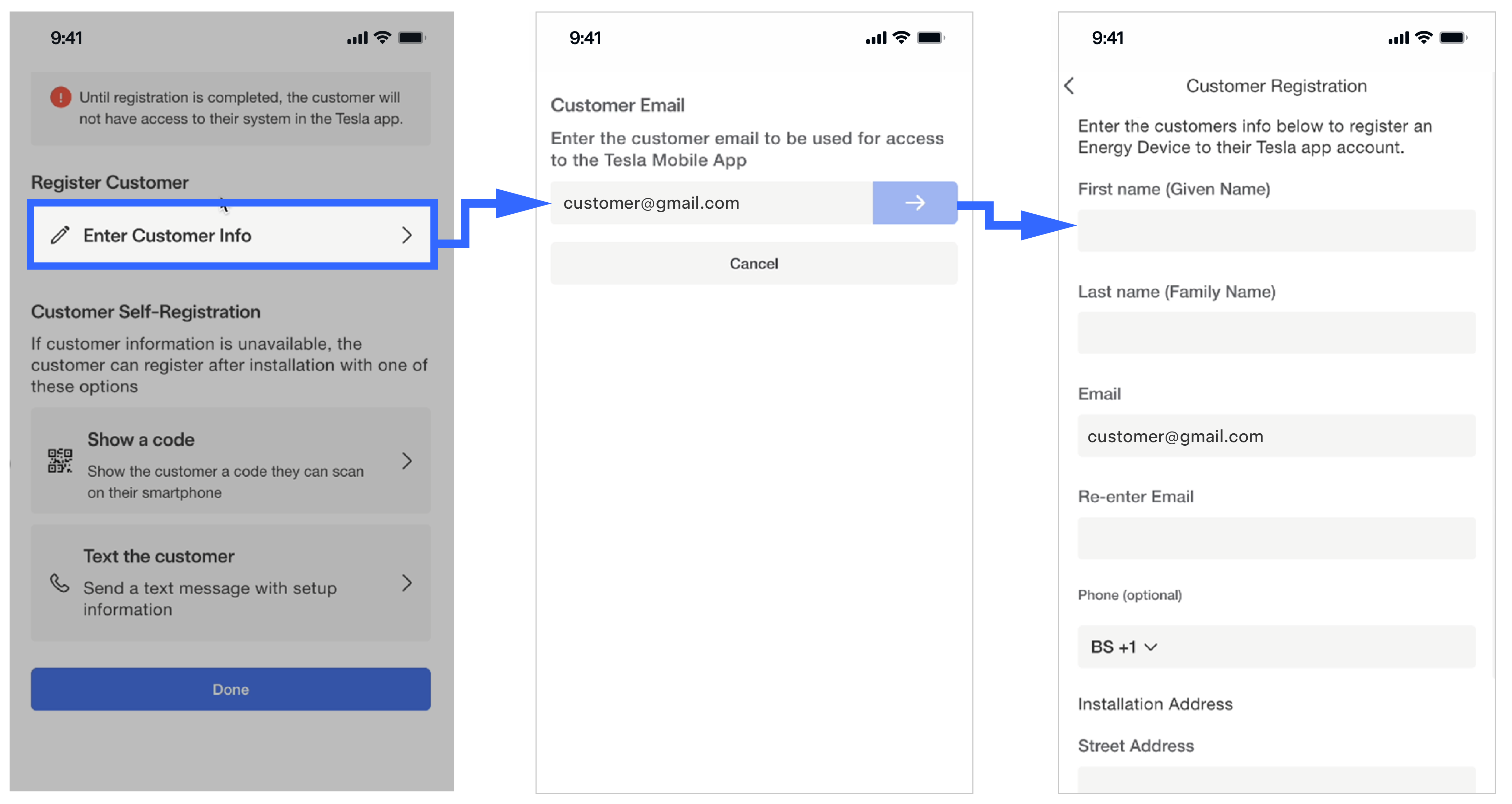
- Option 2 (Customer-Led
Registration): If the customer is available, select Show a code
or Text the
customer to allow the customer to enter their information.
Both of these methods open the Tesla app to the Add Products page;
the customer can also navigate to Add Products
manually. See Registering Your Powerwallor Registering Your Solar Inverter for
more information.
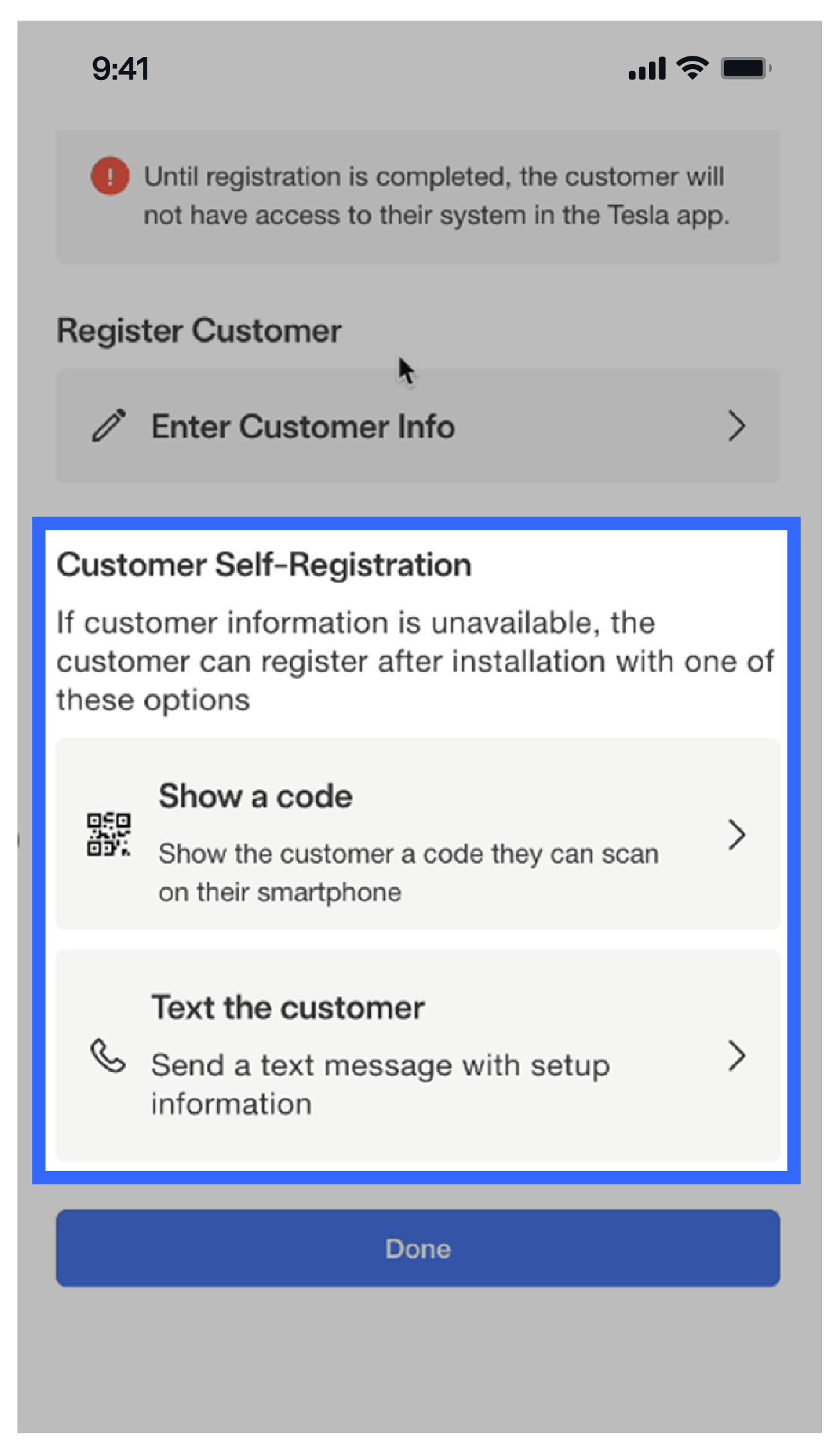
Multi-Product Customer Registration
Each Powerwall system (all devices connected to each other via communication cable) and each Tesla Solar Inverter are separate, meaning each must be commissioned and registered individually. Failure to fully register all products will result in loss of Powerhub visibility, loss of customer app visibility, and unactivated warranties.
- This feature can be used in the following installation scenarios:
- Adding multiple Tesla Solar Inverters and/or Wall Connectors to a single site
- Adding Tesla Solar Inverter and/or Wall Connector to a Powerwall site (or vice versa)
- Active Powerwall systems should not be merged together on the same site (e.g. for a 400 A service with two distinct Powerwall systems, do not attempt to register them to a single site)
- For complex edge cases, Tesla Support remains available to correct registration issues after the registration process is completed
-
Option 1 (Installer
registers devices, preferred):
- Register one of the devices with a Site Controller (Powerwall or Solar Inverter) as described above.
- For each subsequent
device:
- Connect to
the device in Tesla One and, during the registration step,
enter the customer's email address.
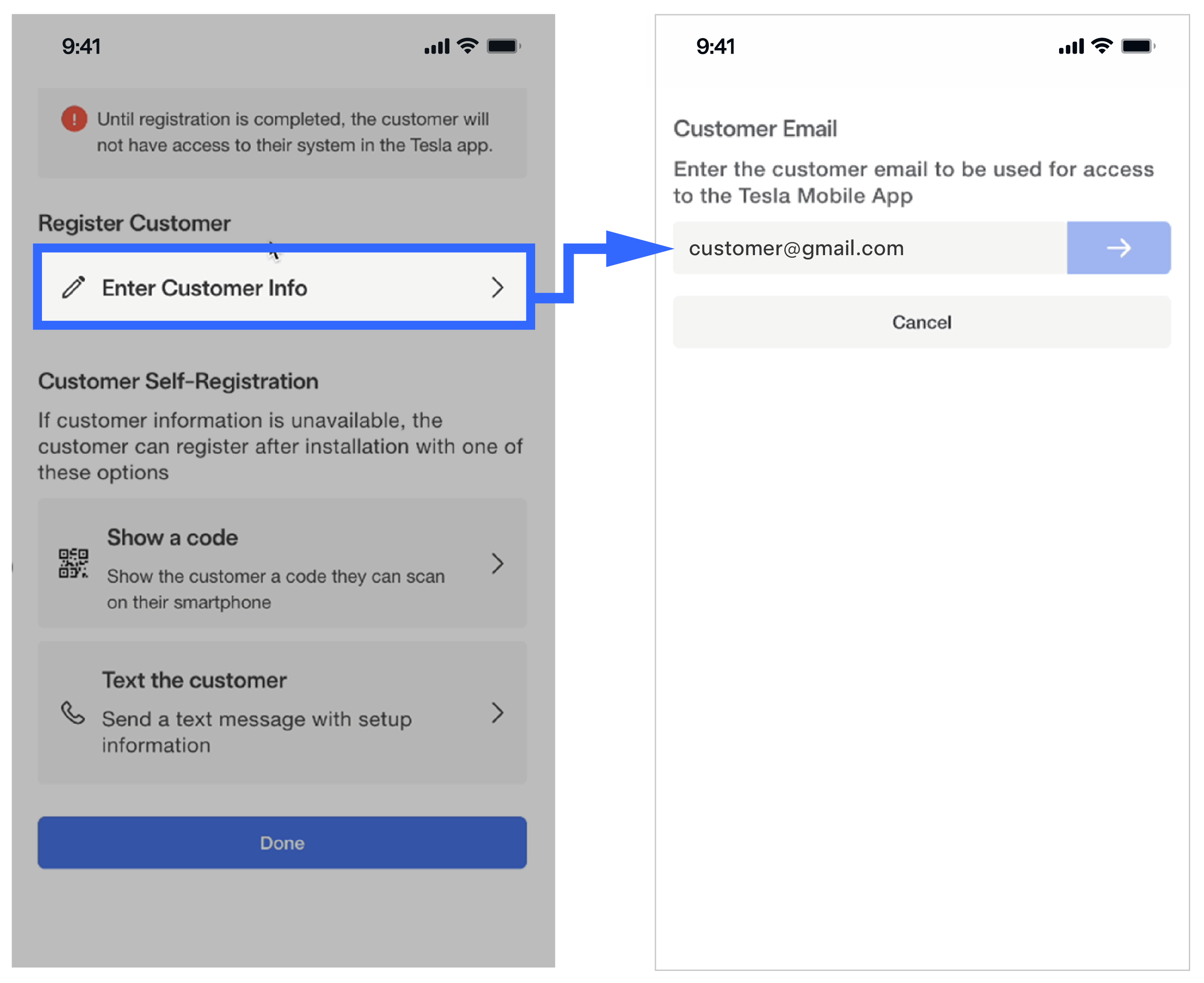
- If the
first device was registered within the last 24 hours by
the same installer (using the same mobile device),
the Add to
Recent Site option will appear with the customer's
registration information. Select this option.
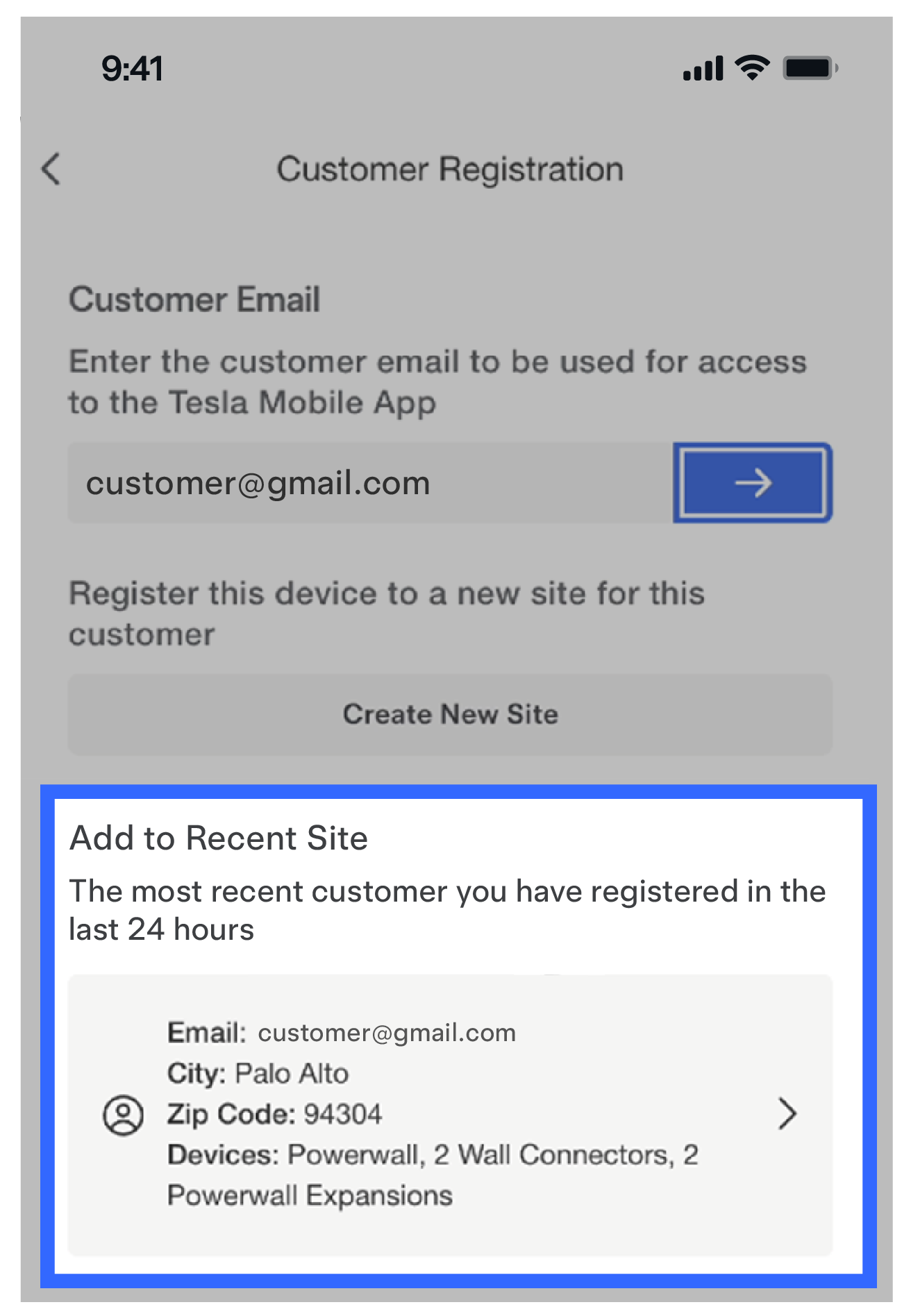
- If the Add to Recent Site option is not available, select the Next button.
- Select the
existing site.NoteExisting sites belonging to the same customer email address and the installer's Powerhub instance will be displayed.
- Select Register.
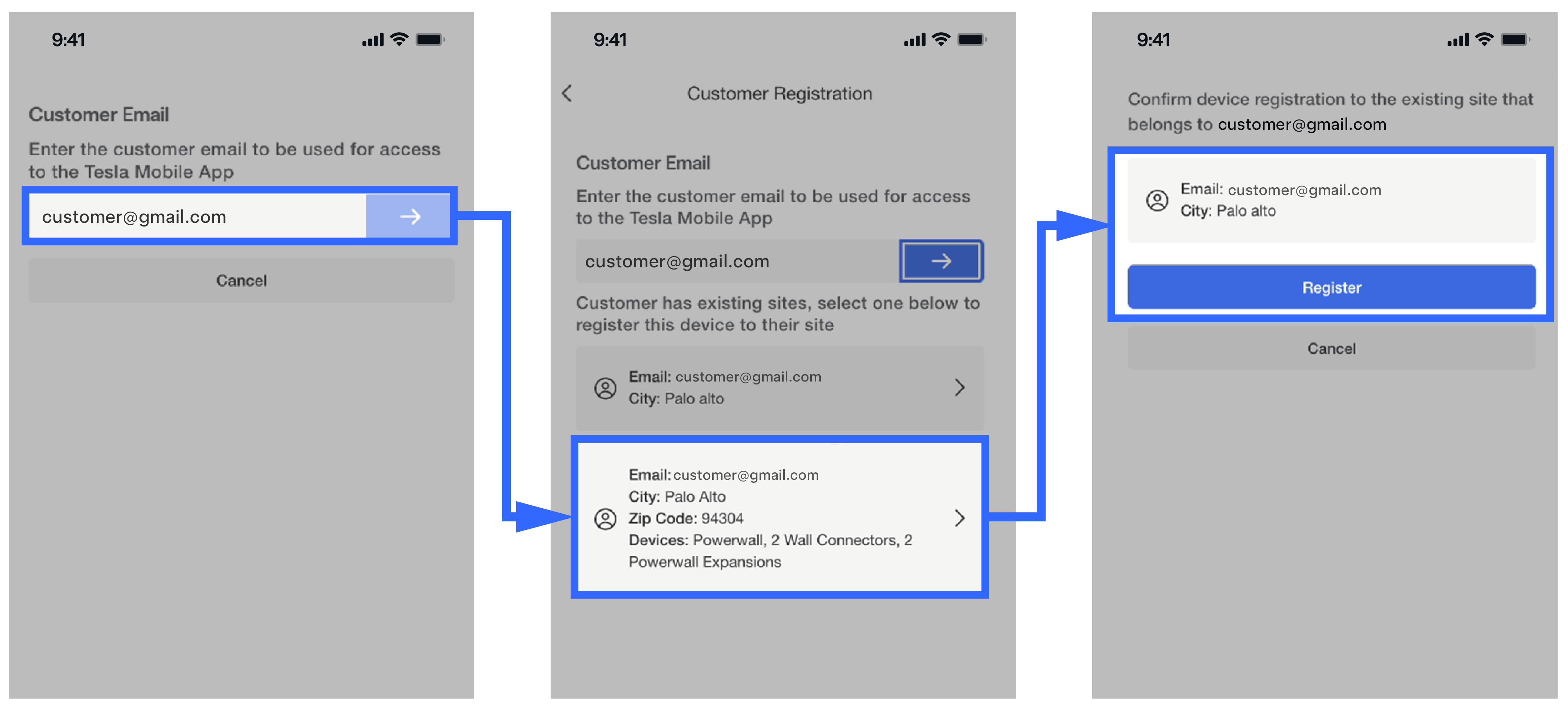
- Connect to
the device in Tesla One and, during the registration step,
enter the customer's email address.
- Option 2 (Customer registers devices): Customers can register additional devices to their existing account using the Add Product page in the Tesla app. See Registering Your Powerwall or Registering Your Solar Inverter for more information.
- Customer Name
- Customer Address
- Customer Email (associated with their Tesla Account, matching what was entered by the installer)
- Already registered equipment
DIN (Device Identification Number: Part Number & Serial Number of the
Powerwall system Site Controller, or the first inverter)
Figure 1. Example DIN on Tesla Solar Inverter 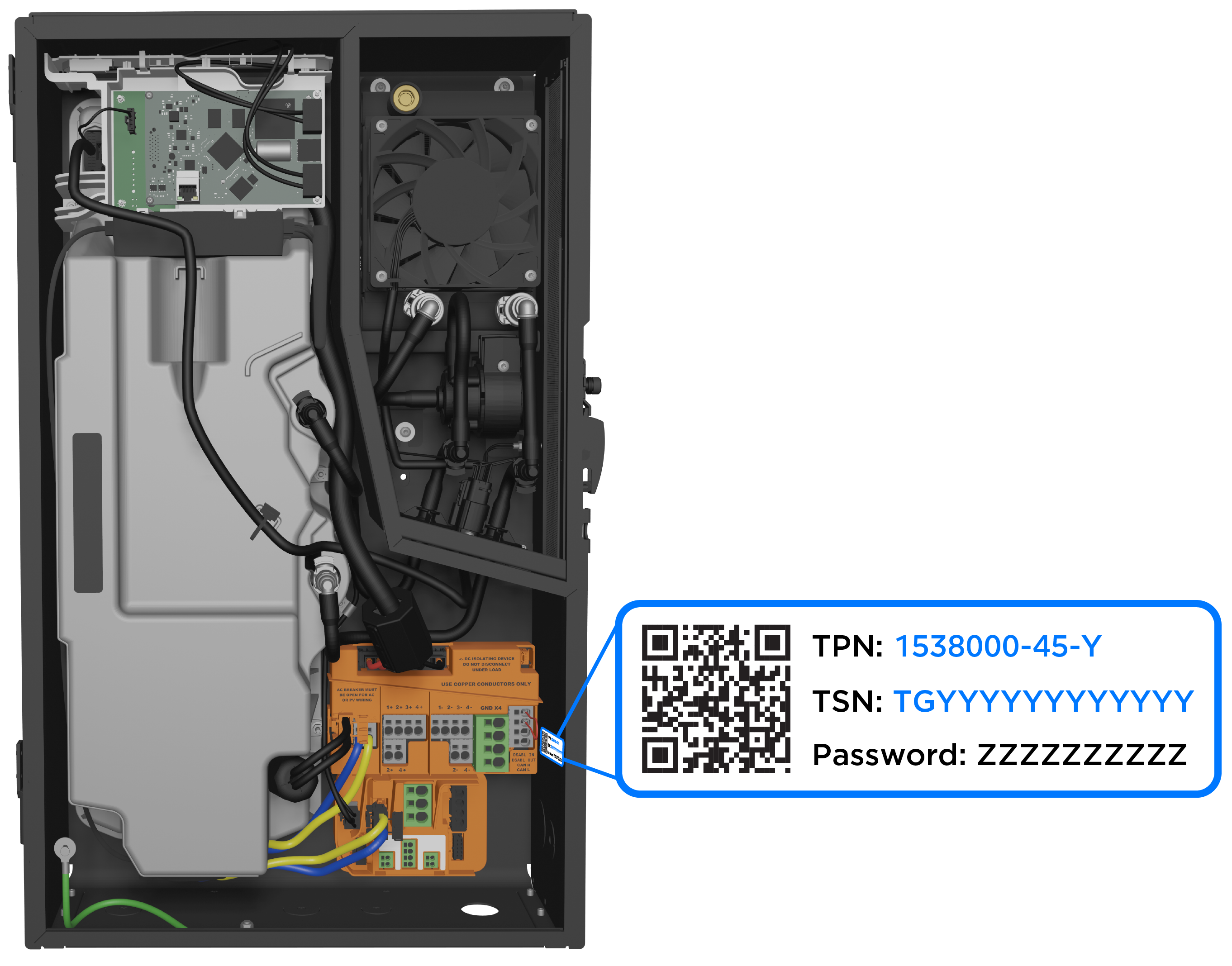
- Additional inverter DINs that need to be registered and added to the existing Site