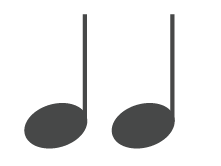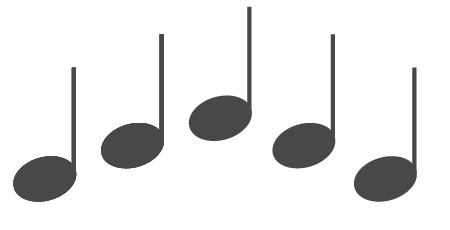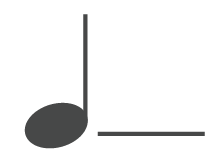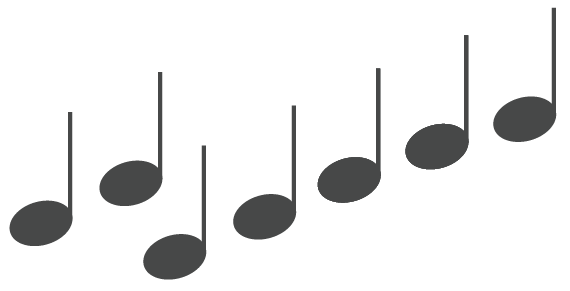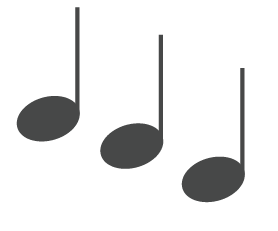Troubleshooting Neurio Remote Energy Meters
General troubleshooting steps for Neurio meters, including chime and LED information
- Run all CT tests with at least 1 kW of power flowing
- For each site CT, follow
steps to ensure it is in the correct location and orientation:
- Compare the CT current readings in the Device Setup interface with a handheld Fluke clamp or fork amp meter
- Ensure the power flow value displayed for each site CT currently indicates import or export
- Negative power flow may
indicate one of the following:
- CT is installed on the wrong phase
- Physically move the CT to the correct phase with the label facing the correct direction
- CT is flipped
- If the “toward source” CT label is correctly facing the utility meter, but power flow is negative, a voltage-current mismatch is likely
- CT is installed on the wrong phase
Chime Indication
When powered on, the Neurio W2 will play the following tones to indicate its status in sequential order.
LED Indication
The LED on the meter housing will also indicate the current state of the meter.
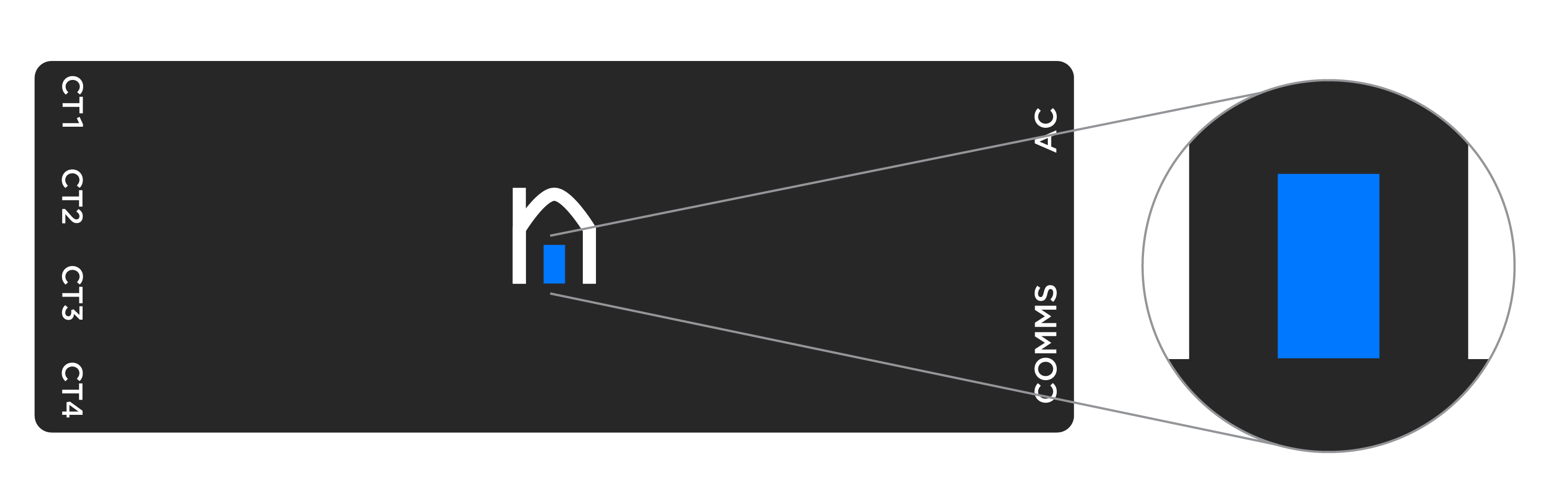
| State | LED Behavior |
| Powered | Solid Red |
| Wi-Fi Connected | Solid Blue |
| Normal Operation | "Breathing" Blue |
| Wi-Fi Network Lost | Slow Flashing Blue (2s/2s) |
| Attempting to join Wi-Fi Network | Fast Flashing Blue (0.5s/0.5s) |
| Configuration Network Up (Ready to Pair) | Solid Green |
| Configuration Data Transfer (Pairing in Process) | Blinking Purple |
| Firmware Update in Progress | Solid Yellow |
Pairing Behavior
How long can a Neurio meter remain powered on to accept pairing requests?
If the meter has never been paired, or if it was previously paired and then unpaired gracefully via the Device Setup interface, the meter will remain on and accept pairing requests indefinitely. It will reboot every 30 minutes.
If the meter has been previously paired and was not unpaired gracefully via the Device Setup interface, the pairing process must begin within 1 minute of bootup (audible chime).