Quick Guide: Performing Device Setup in Tesla One
Log in to Tesla One & Connect to the Site Controller (Backup Gateway 2 / Powerwall+ / Tesla Solar Inverter with Site Controller)
Log in to Tesla One and enter the Tesla Device Setup flow. Follow prompts to scan the QR code on Site Controller to connect to the system.
Tesla Direct Installer Sign-in
Certified Installer Sign-in
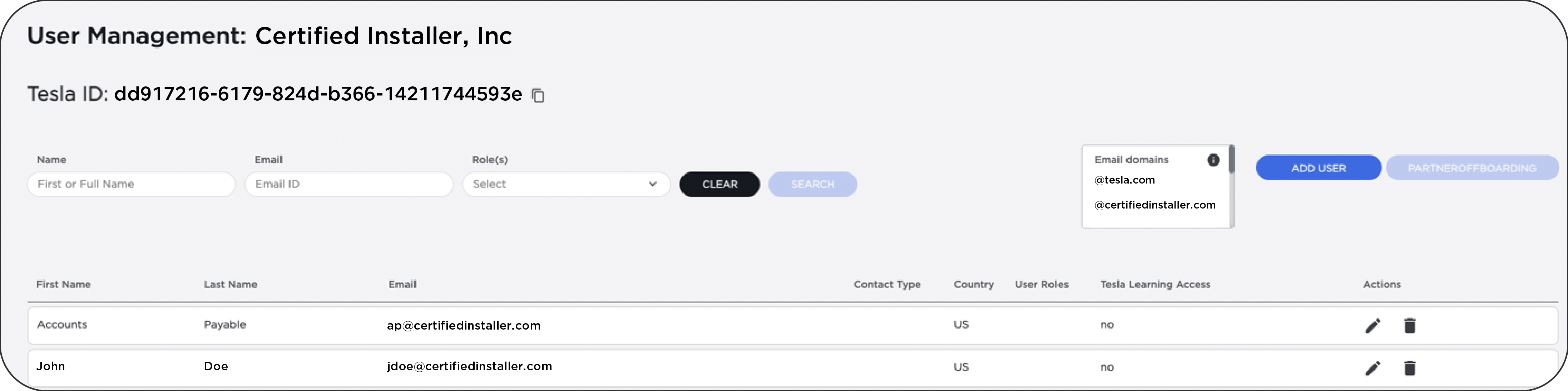
Update Tesla One
Update Tesla One to version 12.1 or later.
Configure Wi-Fi Connection
Connect the system to the homeowner's Wi-Fi network. This is a best practice, and is required in areas where cellular service is weak.
Check for Software Update
If a Site Controller update is available, update the system to ensure it is running the latest software version (ensure a minimum version of 22.26).
Configure Settings
Configure the system Grid Code and Solar Installation Type, and Site Import & Export Limits if applicable.
Configure Energy Metering
- View live measurements from each meter, including solar production
- Select meters to configure their CTs
- Pair Neurio meters if needed
Start System and Wait for Devices to Update
After selecting Start System, select System to view the status of each device update.
Powerwall+ and Tesla Solar Inverter: Enable Solar and Test in DC Only Mode
For systems with Powerwall+ and/or Tesla Solar Inverter, select each Powerwall+ / Solar Inverter to Enable solar production. After self-tests have completed, select DC Only to perform a DC only test. Select Enable again when finished.
Perform a Backup Test
Perform a Backup Test to confirm the system operates as expected when off-grid.
Register the System
Tesla Direct Installer Registration
Tesla installers can register the system automatically so long as the job is on their schedule in Tesla One.
Certified Installer Registration
If the customer is available, either send them the link to register the system or have them scan the QR code to register; these options are ideal because the customer can ensure their information is entered correctly. If the customer is not available, a form can be completed to register the system to them.